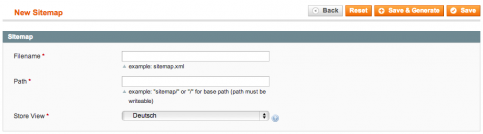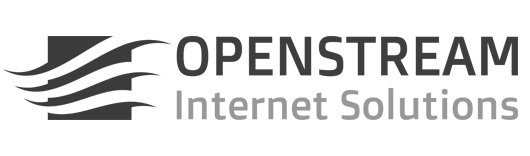Sitemaps are an easy way for webmasters to inform search engines about pages on their sites that are available for crawling. In its simplest form, a Sitemap is a plain text file that lists URLs for a website. A Sitemap can also be provided in an XML format that includes additional metadata about each URL so that search engines can more intelligently crawl the site.
All major search engines use the same format for their sitemaps. Magento refers to them as “Google Sitemaps” but they are actually supported by Microsoft search engine too, and probably other search engines as well. The common sitemap format is documented at http://www.sitemaps.org/.
Magento can create Google sitemaps automatically. Sitemaps are defined in Top Menu > Catalog > Google Sitemap. Magento sitemaps contain the URLs for Category pages, Product pages and CMS pages.
Once you’ve defined your sitemaps, you can manually generate each sitemap by clicking on the Generate link.
Note: Magento writes sitemap XML files to the main Magento directory or one of its subdirectories. If you use separate server accounts for each store in a multi-store setup, you may have to copy the sitemap file into the directory structure of each account to give the search engines appropriate access to it.
To create a Google Sitemap for a Magento site, go to Admin > Catalog > Google Sitemap and click on Add Sitemap.
In the Filename field, specify the name of the XML-format sitemap file you want Magento to create for the selected store view. It is usually convenient to include the store view ID in the filename, e.g.
store2en_sitemap.xml
Doesn’t work Tested in magento CE 1.7.0.2 the name of the file is not customizable it can only be sitemap.xml but if you whant different sitemap… for different views or site you can customize the path
The Path identifies the directory on the web server where you want the sitemap to be stored. The base path is main Magento directory for this installation (e.g. /magento/).
/
If you want the sitemap file to be written to a subdirectory of the main Magento folder (e.g. /magento/sitemap/), enter the subdirectory name and a trailing forward slash:
sitemap/
The directory you specify must be writeable by the sitemap generation process.
Select the Store View for which you want to create a sitemap.
Click Save Sitemap to save the sitemap definition.
Creating the sitemap file |
Once you’ve defined a sitemap, you can manually generate it by replacing the “1” at the end of the below link with the actual sitemap id:
http://www.yourdomain.com/magento/admin/sitemap/generate/sitemap_id/1
Verify that the Last Time Generated column for your new sitemap now contains the current date and time.
Note: If you use separate server accounts for each store in a multi-store setup, you may have to copy the sitemap file into the directory structure of each account to give the search engines appropriate access to it. For a more advanced solution to this problem, read more about multiple website setup with different document roots.
The easiest way to provide a sitemap to the search engines is to link to it from the robots.txt file for the website. The Sitemap directive in robots.txt tells search engines where the sitemap is located.
Sitemap: http://www.yourdomain.com/sitemap.xml
You may also register each sitemap manually. To register a website and its sitemaps in the search engines, use the links below:
Source: Magento Wiki